The most important thing when uploading via SFTP to TUF is that the files are named correctly.
The files must be named with the Case Number as the first part of the file name. Files uploaded via SFTP without that naming convention will be lost.
Examples of correctly named files are:
The password for SFTP upload to TUF is: TrueN0rth (note that the 0 is a zero)
The files must be named with the Case Number as the first part of the file name. Files uploaded via SFTP without that naming convention will be lost.
Examples of correctly named files are:
- 00001234.trace.dat
- 00005678.hdcp.tgz
- 00009101.getconfig.zip
The password for SFTP upload to TUF is: TrueN0rth (note that the 0 is a zero)
Example of using WinSCP to transfer a file to a Case
- Rename the file so that it matches the format: [CaseNumber].[FileName].[FileExtension]
- 00003226.hdcp.tgz
- If the file is not named correctly, it will never get routed to the correct Case.
- Use a program like WinSCP to log into TUF. Here are the credintials:
- Host name: tuf.hitachivantara.com
- User name: trcsftp
- Password: TrueN0rth
- Make sure the SFTP protocol is selected
- Drag the file into the folder "incoming"
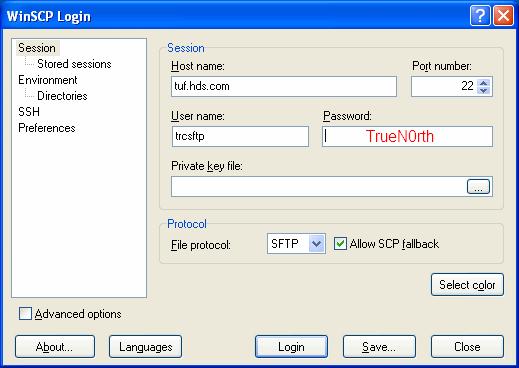
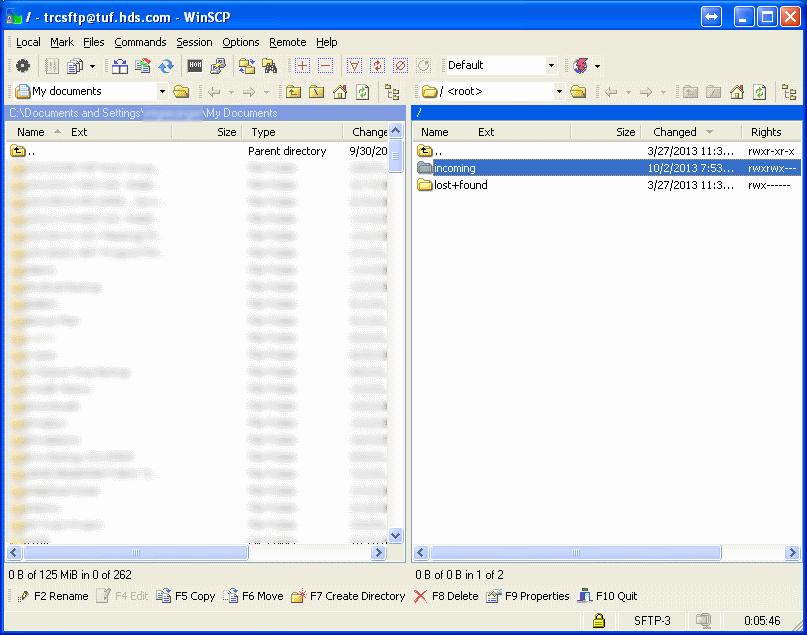
There is no notification for files uploaded via SFTP. You will need to call the support center once you have uploaded the file(s) so GSC can verify it is there.
Example of command line SFTP to upload a file
mperino@Aku:~/Work/00003226$ ls
<------------list files
Brocade_Support_Save_Fabric1_4-16.zip
mperino@Aku:~/Work/00003226$ mv Brocade_Support_Save_Fabric1_4-16.zip 00003226.Brocade_Support_Save_Fabric1_4-16.zip <---Rename the file to start with the Case Number; in this case 00003226
mperino@Aku:~/Work/00003226$ ls
00003226.Brocade_Support_Save_Fabric1_4-16.zip
mperino@Aku:~/Work/00003226$ sftp trcsftp@tuf.hitachivantara.com <------------sftp as user trcsftp
trcsftp@tuf.hitachivantara.com's password: <------------Login with password TrueN0rth (the 0 is a zero)
Connected to tuf.hitachivantara.com.
sftp> ls
incoming lost+found
sftp> cd incoming <------------CD to the incoming directory
sftp> put 00003226.Brocade_Support_Save_Fabric1_4-16.zip <------------Upload the file
Uploading 00003226.Brocade_Support_Save_Fabric1_4-16.zip to /incoming/00003226.Brocade_Support_Save_Fabric1_4-16.zip
00003226.Brocade_Support_Save_Fabric1_4-16.zip 100% 99MB 114.4KB/s 14:45
sftp> bye
Note: You can use SFTP to upload files greater than 2GB to TUF. However, GSC recommends splitting your files into 1GB chunks. For instructions on how to do this, please see the section "Files larger than 2GB".Brocade_Support_Save_Fabric1_4-16.zip
mperino@Aku:~/Work/00003226$ mv Brocade_Support_Save_Fabric1_4-16.zip 00003226.Brocade_Support_Save_Fabric1_4-16.zip <---Rename the file to start with the Case Number; in this case 00003226
mperino@Aku:~/Work/00003226$ ls
00003226.Brocade_Support_Save_Fabric1_4-16.zip
mperino@Aku:~/Work/00003226$ sftp trcsftp@tuf.hitachivantara.com <------------sftp as user trcsftp
trcsftp@tuf.hitachivantara.com's password: <------------Login with password TrueN0rth (the 0 is a zero)
Connected to tuf.hitachivantara.com.
sftp> ls
incoming lost+found
sftp> cd incoming <------------CD to the incoming directory
sftp> put 00003226.Brocade_Support_Save_Fabric1_4-16.zip <------------Upload the file
Uploading 00003226.Brocade_Support_Save_Fabric1_4-16.zip to /incoming/00003226.Brocade_Support_Save_Fabric1_4-16.zip
00003226.Brocade_Support_Save_Fabric1_4-16.zip 100% 99MB 114.4KB/s 14:45
sftp> bye